
The realm of generative AI has seen remarkable advancements, particularly in image editing and creation. A noteworthy instance of this is the integration of generative AI in Krita, a standalone open-source image editing software, through the Krita AI Diffusion plug-in.
Setup
Download and install Krita from krita.org
Next grab the Kirta AI Diffusion and download the zip file onto your computer.
Extract it onto your Windows (c:\Users\%username%\AppData\Roaming\krita\pykrita) or Linux (~/.local/share/krita/pykrita)
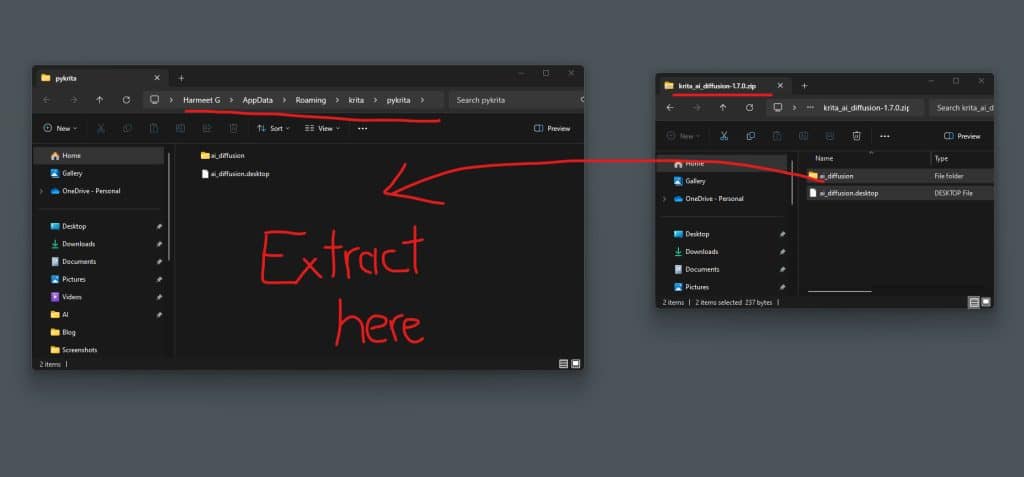
Once extracted, enable the plug-in by launching Krita and enabling the AI Image Diffusion plugin via Configure Krita > Python Plugin Manager. If you cannot access the Configure Krita menu then its likely because you don’t have a new document create, just create a New Document and you can access it.

Next you should enable the Docker (Settings > Dockers > AI Image Generation) which will open up the AI Image Diffusion panel where you can now configure the settings.
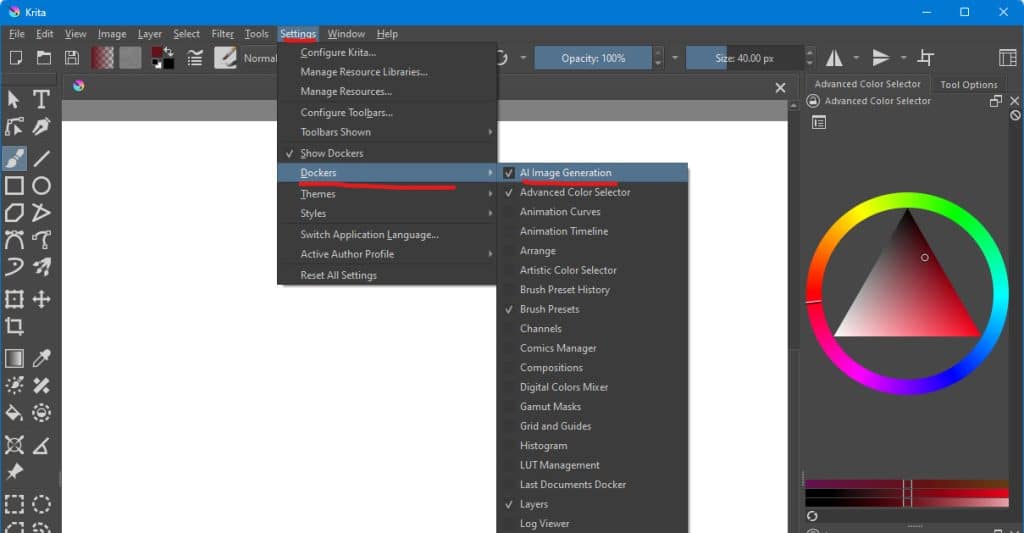
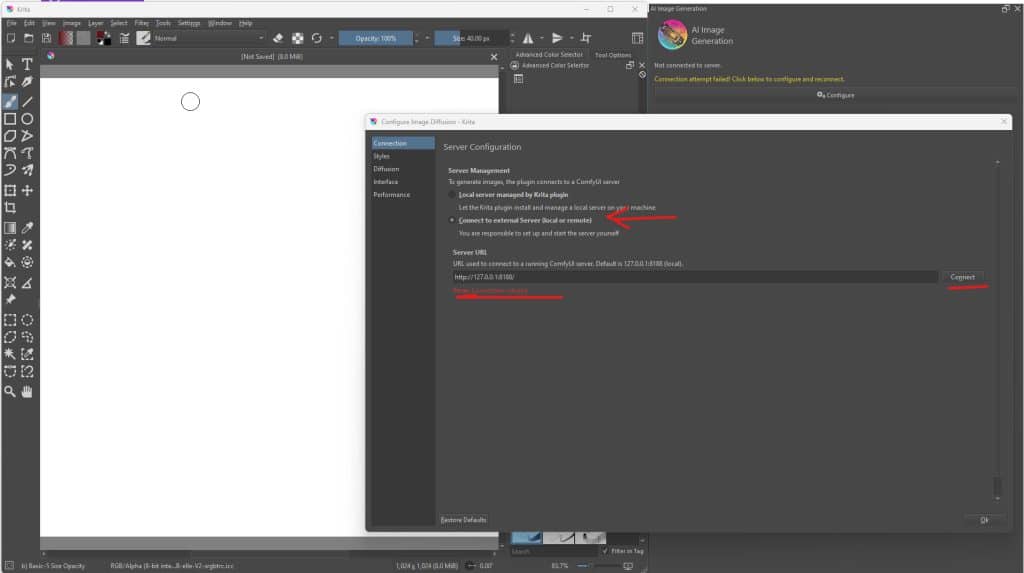
If you are not running ComfyUI already (ie. have it installed) you can run up an instance using this plug-in, in my case I have that already installed and configured, I simply fire up the ComfyUI instance and then point to the URL that its running on.
Click Connect to connect to your existing server. If the connection does not establish you need to make sure you have some Custom Nodes installed in the ComfyUI instance you are running. You can check this link for the details.
Once connected you can start to generate images inside Krita.
Image Generation
There are three options for image generation: Generate (text to image), Upscale (upscale existing image) and Live (real-time generation)

The key focus and reason for exploring Krita is to use Live where images are produced as you draw in real-time by linking your drawing layer to the image prompt specified in the plug-in. Be sure to watch the video demonstrating this capability.
You can see below the drawing on the Paint Layer 1 is linked to the Scribble mode in the plug-in which is using the drawing and the prompt to compose and create the resulting image.

This is a really cool way to create different drawing and bring them to life, I’m sure if you give this to your kids, nieces and nephews they will have a blast bringing their drawings to life. The fun aside, this is paving the way how fast AI image generation technology is evolving that we can take a rudimentary drawing and covert it into a more refined vision.
You can further explore the various options that are demonstrated by the author in the documentation page of this plug-in.
Article Summary:
Discovering Krita and Its AI Capabilities
The journey to discovering Krita’s potential in AI-driven image generation often starts with an interest in the evolving landscape of live LCM, as seen in platforms like Krea.Ai. Krita, known for its free and feature-rich offerings, presents a fertile ground for experimentation and creativity.
Setting Up Krita AI Diffusion
To harness the power of Krita AI Diffusion, follow these steps:
- Download Krita: Visit krita.org and download the software.
- Install Krita AI Diffusion: Download the zip file of the Krita AI Diffusion plug-in and extract it to the appropriate directory for your operating system.
- Enable the Plug-in: In Krita, enable the AI Image Diffusion plug-in via ‘Configure Krita > Python Plugin Manager’.
- Access Docker: Go to ‘Settings > Dockers > AI Image Generation’ to open the AI Image Diffusion panel and configure settings.
Using ComfyUI with Krita AI Diffusion
For those already using ComfyUI, Krita AI Diffusion can seamlessly integrate with your existing setup. Simply connect to your ComfyUI server from the Krita interface to begin image generation.
Exploring Image Generation Options
Krita AI Diffusion offers various modes for image generation:
- Generate: Create images from text prompts.
- Upscale: Enhance the quality of existing images.
- Live: Generate images in real-time as you draw.
The Power of Live Image Generation
One of the most exciting features is the live image generation, where your drawings come to life in real-time, offering a unique and interactive experience in image creation.
Educational and Creative Potential
This technology is not just fun for kids or artists but also represents a significant leap in AI image generation technology. It transforms basic sketches into elaborate images, showcasing the power and speed of AI in creative processes.
Conclusion
The integration of generative AI in Krita through the AI Diffusion plug-in marks a significant milestone in digital art and image editing. It opens up new horizons for artists, hobbyists, and anyone interested in exploring the fusion of AI and creativity.
For detailed instructions and more information, visit the documentation page of the Krita AI Diffusion plug-in.